In late 2021 we launched a new registration interface (reg.wiscon.net), and in early 2022 we launched an accompanying new programming system (program.wiscon.net). These are based on the open-source Zambia programming system.
The registration and programming systems are distinct. When someone registers, however, the system attempts to match the registration with a user profile in the programming system, based on name and email.
The new programming system does not contain any information about memberships or programming assignments prior to 2022. But it does have imported user profiles from the legacy WisCon programming system. That means that if you have attended WisCon in the past, your name and email may already be associated with a profile at program.wiscon.net.
How do I create a new account at program.wiscon.net?
Whether you are attending for the first time, or have attended WisCon for many years, the first time you visit program.wiscon.net you will have to “reset” your password. To do this, click on “New user or forgot your password” in the bottom right hand corner.
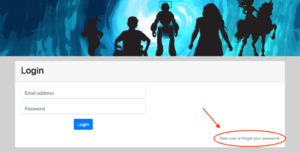
This will bring you to a page titled “Reset password”. Enter the email you plan to use to log in to the WisCon programming system (this should be the same email you used when you registered) and click “Submit”.
You will receive an email with a link you can use to create (or reset) a password. If it does not arrive within a few minutes, check your spam folder to see if it appeared there.
Once you have created a password, you can log into the programming system at program.wiscon.net. Take a moment to review your profile and availability in the system.
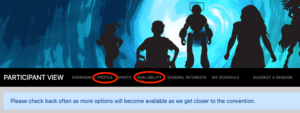
You can also check out my schedule to see any programming or volunteer shifts you have been assigned to.
Note for concom members: If you have a pre-con volunteer role as part of the concom, you may see STAFF VIEW instead of PARTICIPANT VIEW in the menu bar when you first log in. To access the participant view, click the green “Participant View” at the right of the menu bar.
How do I view the preliminary schedule?
There is a link to the preliminary schedule on the landing page of the participant view. Scroll down to see the blue box that says “Take a moment to review our preliminary schedule.” and click on the link there.
When the schedule is finalized, it will also be visible in this interface, as well as publicly available at wiscon.net.
How do I accept or reject programming assignments?
Go to “My schedule” in the menu bar (it is toward the right). This will show you all panels or other programming you are assigned to, with a drop down menu allowing you to accept or reject specific assignments.
How do I update my biography, badge name, or other information?
Go to “Profile” in the menu bar (second from the left). This will bring up a general profile, where you can update general privacy information, change your password, update your biography (which will be appear if you are on any programming), and update your name, badge name (if different), and contact information.
Note that to receive any mail from WisCon—for example, to receive a volunteer gift as an online volunteer—you must have an up-to-date address in the programming system.
If you have questions about navigating the programming system, email panels@wiscon.net.
